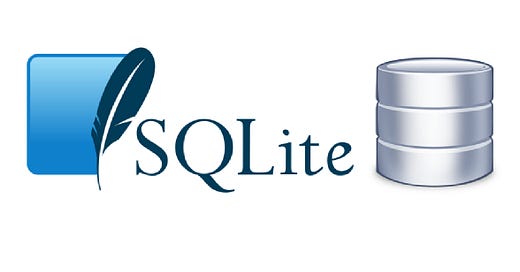Learn SQLite - Top and Common Commands to Get Started
Key SQLite Commands for New Users
Contents
About SQLite
Set Up
Application
Access
User Management
Basic Operations
Data Operations
Maintenance
Advanced
Security
Monitoring and Performance
About SQLite
Overview
SQLite is a C-language library
SQLite that implements a small, fast, self-contained, high-reliability, full-featured SQL database engine
SQLite is serverless, which means that it does not require a separate server process and reads and writes directly to ordinary disk files
Commonly used in embedded systems, mobile applications, and small to medium-sized web apps
Key Features
Lightweight
Minimal setup and administration
Easy to get started and to integrate into apps
Serverless
Operates as a library
Eliminates the need for a standalone (separate) server process, list most databases
Cross-Platform
Compatible with various operating systems including Windows, Linux, macOS, iOS, and Android
ACID Compliance
Ensures atomicity, consistency, isolation, and durability of transactions
Single Database File
Entire database is stored in a single file, simplifying distribution and backups
Zero Configuration
No setup or administration required
Ideal for embedded applications
Comparison to Alternatives
MySQL
MySQL is more suitable for larger, multi-user applications requiring high performance and scalability
SQLite is better for local storage and smaller-scale apps
PostgreSQL
Offers more advanced features, better compliance with SQL standards, and superior concurrency
SQLite is simpler and more lightweight, ideal for embedded systems
MariaDB
Provides enterprise-level features and performance
SQLite is more portable and easier to manage for smaller, single-user apps
MongoDB
A NoSQL database designed for high flexibility and scalability with unstructured data
SQLite is better suited for simple, structured data storage and applications requiring minimal overhead
Set-Up
Check Installation and Version
$ sqlite3 --versionOutput:
3.37.2 2022-01-06 13:25:41 872ba2566d82a20c224ca33249231912ad82971edc46b29818d5dalt1Installation
$ sudo apt update
$ sudo apt install sqlite3Uninstallation
$ sudo apt remove sqlite3
$ sudo apt autoremoveApplication
Start-Up
Since SQLite does not run as a service, you do not need to start it up
You simply invoke it using the sqlite3 commands through the CLI
Check Status
Since SQLite is not a service, it doesn't have a status to check
Check Port
SQLite is not a server-based database, so it doesn't listen on a port
Power-Off
There is no need to power off SQLite since it doesn't run as a service
Access
Single Login into Database
$ sqlite3 database_name.dbPersist Login into Database
SQLite doesn't require persistent login management since it is a file-based database
Your databases are each one file
You can simply access your databases by accessing the file directly
User Management
SQLite does not support creating users and managing privileges
This is because it is designed to be a simple, file-based database engine
User management is handled by the operating system's file permissions
Basic Operations
List Databases
$ ls *.dbCreate Database
To create a database, simply provide a filename with the .db extension using the sqlite3 command:
The same command is used to access an existing database
This means that the command is more like a create if not exists command
When you run this command below, it will take you to a SQL command line interface, which will allow you to execute SQL commands against your database. Once inside, we can execute any CRUD action.
If you run the create database command below, but you do not create any tables and exist, the database will NOT be created since there is nothing that has been written inside the file to alter its default state - you must at least create one database table for the database file to persist.
$ sqlite3 new_database.dbExample:
$ sqlite3 company.dbClear Database Data
DELETE FROM table_name;Delete Database
$ rm database_name.dbData Operations
Create Table
CREATE TABLE table_name (
column1 datatype constraints,
column2 datatype constraints,
...
);Example:
CREATE TABLE departments (
dept_id INTEGER PRIMARY KEY AUTOINCREMENT,
dept_name TEXT NOT NULL UNIQUE
);
CREATE TABLE employees (
emp_id INTEGER PRIMARY KEY AUTOINCREMENT,
emp_name TEXT NOT NULL,
emp_email TEXT UNIQUE,
dept_id INTEGER,
FOREIGN KEY (dept_id) REFERENCES departments(dept_id)
);Insert Data
INSERT INTO table_name (column1, column2, ...)
VALUES (value1, value2, ...);Example:
INSERT INTO departments (dept_name) VALUES
('Finance'),
('Human Resources'),
('Marketing');
INSERT INTO employees (emp_name, emp_email, dept_id) VALUES
('John Doe', 'john.doe@example.com', 1),
('Jane Smith', 'jane.smith@example.com', 2),
('Michael Johnson', 'michael.johnson@example.com', 3);Update Data
UPDATE table_name
SET column1 = value1, column2 = value2, ...
WHERE condition;Example:
UPDATE employees
SET emp_email = 'john.doe.new@example.com'
WHERE emp_name = 'John Doe';Delete Data
DELETE FROM table_name
WHERE condition;Example:
DELETE FROM employees
WHERE emp_name = 'Michael Johnson';Query Data
SELECT column1, column2, ...
FROM table_name
WHERE condition;Example:
SELECT emp_name, emp_email, dept_name
FROM employees
INNER JOIN departments ON employees.dept_id = departments.dept_id;Maintenance
Backup Database
$ cp database_name.db backup_database_name.dbRestore Database
$ cp backup_database_name.db database_name.dbOptimize Database
To optimize an SQLite database:
VACUUM;Check Logs
SQLite does not have a log file by default
Any logging would need to be implemented by the application using SQLite